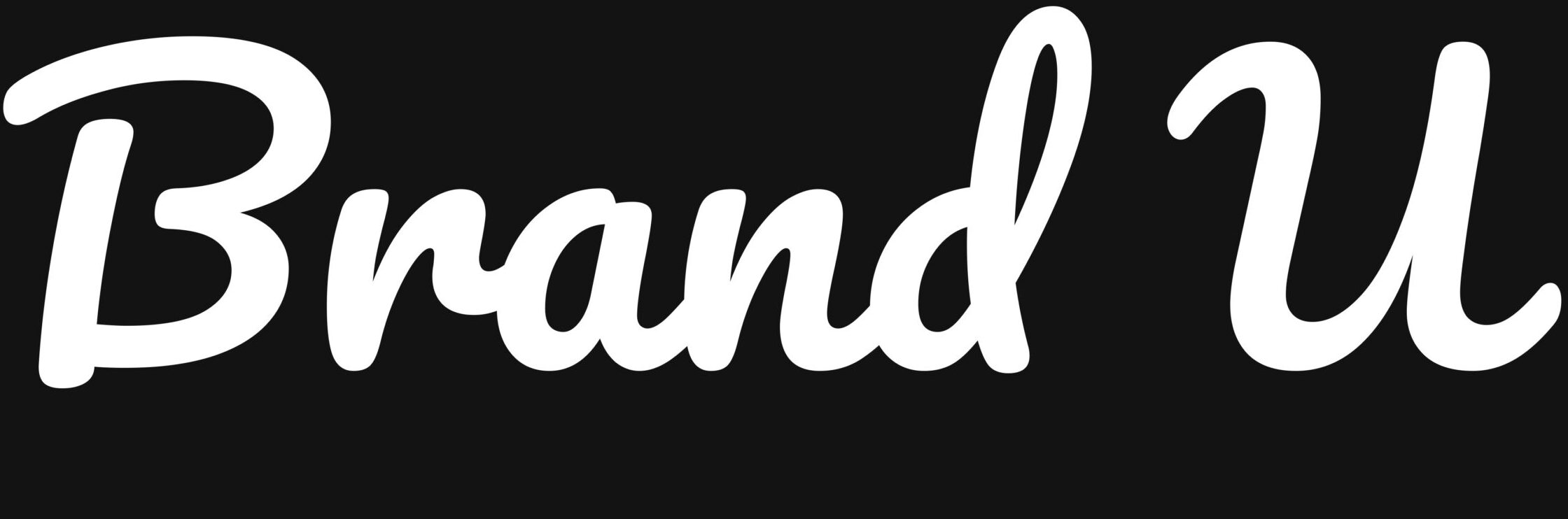MyShop is a free, customizable storefront built for BrandU influencers. It lets you showcase and organize your curated content through beautifully themed Pages and Posts, all tailored to your brand, audience, or product niche.
Why Use MyShop?
MyShop serves as your central hub—a one-stop destination where followers can easily browse and shop all your BrandU links in a clean, organized layout.
Key Benefits:
- Consolidate & Monetize: Consolidate all your favorite products, looks, and content into one always-updated hub, turning your social profiles into shoppable storefronts and enabling continuous passive earnings.
- Elevate as a Curator: Transform from a creator into a trusted curator by effortlessly sharing handpicked recommendations and curated collections that delight your audience and simplify their discovery.
- Simplify & Scale Sharing: Quickly build and publish shoppable collections using drag-and-drop access to millions of products, making every post shoppable and spreading inspiration instantly with just a few clicks.
Setting Up Your Storefront
When accessing MyShop for the first time, you’ll be prompted to set up your storefront. This is required before creating any Pages or Posts.
What You’ll Need:
- A Profile Name: Your Profile Name is assigned during registration. You can also change it later in Settings or MyShop.
- Tip: Most users mirror their social media handle or brand name here, since this name is visible to your audience.
- A Username: Your Profile Name is assigned during registration. You can also change it later in Settings.
- Username Guidelines:
- Lowercase letters only
- No spaces or special characters
- Use kebab-case (words separated by hyphens)
- Warning: We strongly recommend keeping your current username, as it’s part of your custom MyShop URL. Changing it could negatively affect your SEO traffic.
- Username Guidelines:
- A short Shop Description and your Profile Picture.
How to Create a Collection
Adding a new collection to your shop is simple, and it can be done in just a few steps. Here’s how:
- Navigate to the collection creation area: Click the “+” icon located on the far right of the page within the shop settings.
- Name Your Collection: Give it a clear, descriptive title. This name will appear as the heading for the section on your shop’s main page, so make sure it reflects the products or theme within the collection. Examples are (Beauty, Closet, Home, Pets, Kids, OOTD).
- Save and Organize: Once you’re satisfied with your collection setup, save your changes. You can then begin adding post and products to the collection to build it out.
Adding Post
Now you’re ready to add post, learn more here: Adding Post to MyShop
By following these steps to create collections, posts and links, you’ll be able to build a well-organized shop that makes it easy for customers to find what they’re looking for, while also creating a visually appealing and seamless shopping experience.
We’re committed to helping everyone access new top brands, transparent data, and a user-friendly experience. For assistance, email us at [email protected] or join our Discord and find our team directly.